In order to have secondary node to provide IP to clients, we are going to
add failover node to primary
(10.211.0.25), we are adding partner Server (LABdc02-10.211.0.26), Configure a
Failover relationship.
Configuring the DHCP failover in your LAN is a simple
operation to improve the reliability of the network.
There are two main ways to provide DHCP failover:
·
Load balancing
·
Hot standby
Load balancing allows to share the load between two or more DHCP
servers while the Hot standby mode simply provide DHCP
redundancy.
In this guide we adopted the Hot standby mode. The DHCP
servers are two Windows 2012 R2 machine in the same domain
(mandatory requirement).
First, configure a failover relationship using
(LABDC01) and (LABDC02)
TO CONFIGURE A FAILOVER RELATIONSIP
On
(LABDC01) open the DHCP console, right-click the IP
Telephone DHCP scope
and then click Configure failover.
In
the Configure Failover wizard, click next.
In
Specify the partner server to use for failover, next to Partner Server, type LABDC02.FMC.COM and then click Next.
Note: if you want to use existing
failover relationship, you need to tick on below checkbox
In
Create a new failover relationship, type a name next to Relationship Name, or
(FAILOVER_1). according to the Microsoft Knowledge bases we allowed to have
maximum 31 relationship, and same relationship can be used to failover more
than 2 scopes, and click on Next
E.
After That you will be able
to review wizard
Click on finish to see the progress and status of operation, as shown
below
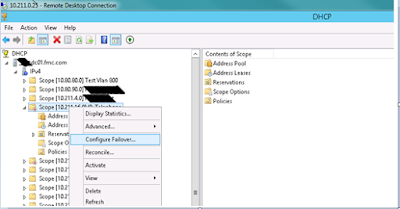





Comments
Post a Comment