Here's weird problem that happens to Exchange admins while they want to move some users to different DB. I'm testing a mailbox move from Exchange 2016 database to different database that hs different mailbox quota . I can create a new migration batch for the user and it completes in short order, but the mailbox is not moved. The number of Total, Synced, Failed, and Successful mailboxes for the batch is zero. I get a notification email saying the batch completed successfully, but no mailboxes were moved or synced.
When I look at the details of the migration batch in EMS I see that the ValidationWarningCount is 1 and the ValidationWarnings show, "Error:The user already exists, but the migration batch that includes it couldn't be found. Before you try migrating the user within a batch again, please remove the existing user by running the Remove-MigrationUser cmdlet."
Whoever wrote that error message deserves a raise. MUCH better than the "Error code 2" I'm used to getting.
A "MigrationUser" object is created for each user who is in the process of being migrated or the migration has not been completed, so it remains in a syncing state. I ran the Get-MigrationUser cmdlet which revealed that the mailbox was indeed "stuck" in a migration with no other issues. or maybe sometimes completed with no issues, it is better to delete unwanted batches whatever the status is.
So, I removed the migration user using the Remove-MigrationUser cmdlet. I needed to use the -Force parameter since the move request no longer exists
or you can remove the migration batch jobs on ECP, go to recipients and then migration tab yo can see all the batches you can select them and delete them.
This fixed the problem and I was able to move the mailbox and archive successfully. This condition would prevent a mailbox from moving to any other database or Office 365. It's strange that Exchange doesn't detect this when the batch request is created.
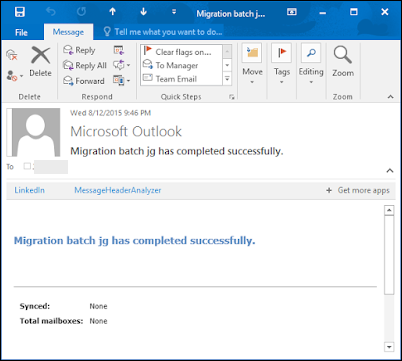



Comments
Post a Comment